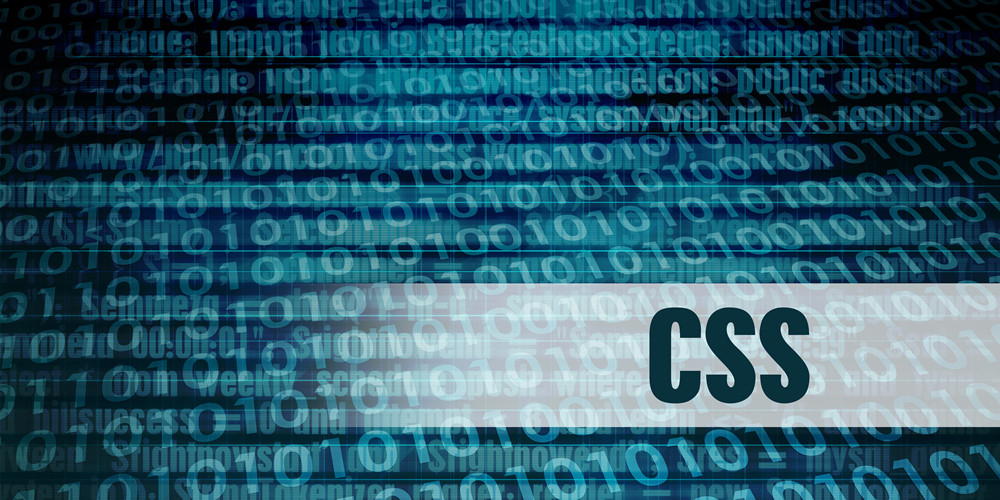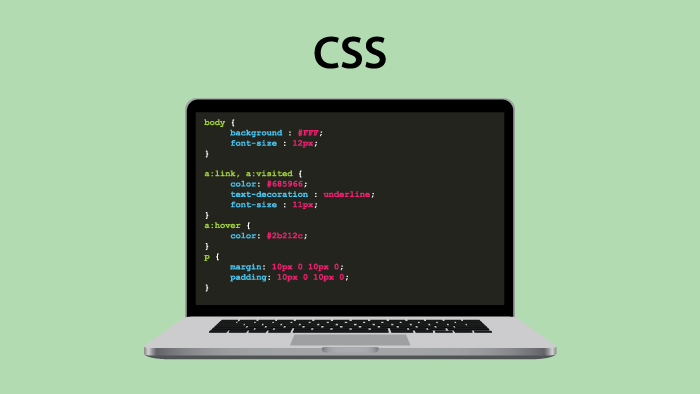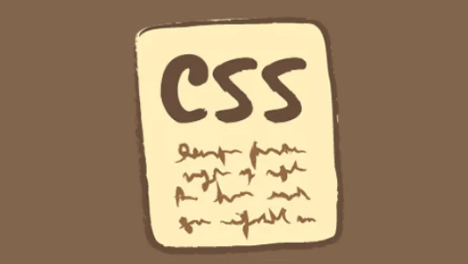1、文字颜色渐变流光效果:
效果图:

代码:
<!DOCTYPE html>
<html>
<head>
<meta charset="UTF-8">
<title></title>
<style>
/* 加上 -webkit- 注意兼容 */
h1 {
background: -webkit-linear-gradient(135deg,
#0eaf6d,
#ff6ac6 25%,
#147b96 50%,
#e6d205 55%,
#2cc4e0 60%,
#8b2ce0 80%,
#ff6384 95%,
#08dfb4);
/* 文字颜色填充设置为透明 */
-webkit-text-fill-color: transparent;
/* 背景裁剪,即让文字使用背景色 */
-webkit-background-clip: text;
/* 背景图放大一下,看着柔和一些 */
-webkit-background-size: 200% 100%;
/* 应用动画flowCss 12秒速度 无限循环 线性匀速动画*/
-webkit-animation: flowCss 12s infinite linear;
}
@-webkit-keyframes flowCss {
0% {
/* 移动背景位置 */
background-position: 0 0;
}
100% {
background-position: -400% 0;
}
}
h1:hover {
-webkit-animation: flowCss 4s infinite linear;
}
</style>
</head>
<body>
<h1>文字颜色渐变流光效果</h1>
<!-- 思路就是 文字颜色填充为透明、背景裁剪让文字使用背景色、然后设置一个渐变背景色
再放大一下背景,最后通过动画移动背景位置,于是效果就出来了 -->
</body>
</html>2、文字左右旋转晃动效果:
效果图:
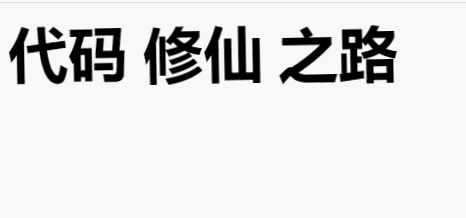
代码:
<!DOCTYPE html>
<html lang="en">
<head>
<meta charset="UTF-8">
<meta http-equiv="X-UA-Compatible" content="IE=edge">
<meta name="viewport" content="width=device-width, initial-scale=1.0">
<title>Document</title>
<style>
span {
font-size: 48px;
font-weight: 600;
animation: rotate 0.3s ease infinite;
/* 注意,要开启绝对定位哦 */
position: absolute;
}
/* 鼠标悬浮开启动画也可以的
span:hover {
animation: rotate 0.3s ease infinite;
} */
@keyframes rotate {
0% {
transform: rotate(0);
}
20% {
transform: rotate(-2deg);
}
60% {
transform: rotate(0);
}
80% {
transform: rotate(2deg);
}
100% {
transform: rotate(0);
}
}
span:nth-child(2) {
margin-left: 108px;
}
span:nth-child(3) {
margin-left: 216px;
}
</style>
</head>
<body>
<span>小黑</span>
<span>小黑</span>
<span>小黑</span>
</body>
</html>3、音频波纹加载效果:
效果图:
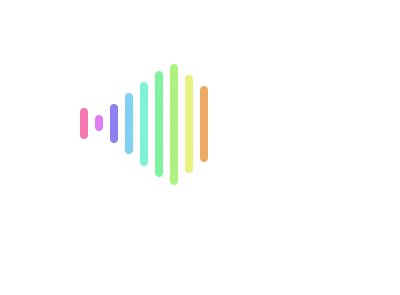
代码:
<!DOCTYPE html>
<html lang="en">
<head>
<meta charset="UTF-8">
<meta http-equiv="X-UA-Compatible" content="IE=edge">
<meta name="viewport" content="width=device-width, initial-scale=1.0">
<title>Document</title>
<style>
body {
padding: 120px;
}
.music {
width: 175px;
height: 100px;
display: flex;
}
.music span {
width: 6px;
border-radius: 18px;
margin-right: 6px;
}
.music span:nth-child(1) {
/* 时间递增,参差不齐的效果 */
animation: bar1 2s 0.2s infinite linear;
}
.music span:nth-child(2) {
animation: bar2 2s 0.4s infinite linear;
}
.music span:nth-child(3) {
animation: bar3 2s 0.6s infinite linear;
}
.music span:nth-child(4) {
animation: bar4 2s 0.8s infinite linear;
}
.music span:nth-child(5) {
animation: bar5 2s 1.0s infinite linear;
}
.music span:nth-child(6) {
animation: bar6 2s 1.2s infinite linear;
}
.music span:nth-child(7) {
animation: bar7 2s 1.4s infinite linear;
}
.music span:nth-child(8) {
animation: bar8 2s 1.6s infinite linear;
}
.music span:nth-child(9) {
animation: bar9 2s 1.8s infinite linear;
}
@keyframes bar1 {
0% {
background: #f677b0;
margin-top: 25%;
height: 10%;
}
50% {
background: #f677b0;
height: 100%;
margin-top: 0%;
}
100% {
background: #f677b0;
height: 10%;
margin-top: 25%;
}
}
@keyframes bar2 {
0% {
background: #df7ff2;
margin-top: 25%;
height: 10%;
}
50% {
background: #df7ff2;
height: 100%;
margin-top: 0%;
}
100% {
background: #df7ff2;
height: 10%;
margin-top: 25%;
}
}
@keyframes bar3 {
0% {
background: #8c7ff2;
margin-top: 25%;
height: 10%;
}
50% {
background: #8c7ff2;
height: 100%;
margin-top: 0%;
}
100% {
background: #8c7ff2;
height: 10%;
margin-top: 25%;
}
}
@keyframes bar4 {
0% {
background: #7fd0f2;
margin-top: 25%;
height: 10%;
}
50% {
background: #7fd0f2;
height: 100%;
margin-top: 0%;
}
100% {
background: #7fd0f2;
height: 10%;
margin-top: 25%;
}
}
@keyframes bar5 {
0% {
background: #7ff2d3;
margin-top: 25%;
height: 10%;
}
50% {
background: #7ff2d3;
height: 100%;
margin-top: 0%;
}
100% {
background: #7ff2d3;
height: 10%;
margin-top: 25%;
}
}
@keyframes bar6 {
0% {
background: #7ff2a0;
margin-top: 25%;
height: 10%;
}
50% {
background: #7ff2a0;
height: 100%;
margin-top: 0%;
}
100% {
background: #7ff2a0;
height: 10%;
margin-top: 25%;
}
}
@keyframes bar7 {
0% {
background: #adf27f;
margin-top: 25%;
height: 10%;
}
50% {
background: #adf27f;
height: 100%;
margin-top: 0%;
}
100% {
background: #adf27f;
height: 10%;
margin-top: 25%;
}
}
@keyframes bar8 {
0% {
background: #e7f27f;
margin-top: 25%;
height: 10%;
}
50% {
background: #e7f27f;
height: 100%;
margin-top: 0%;
}
100% {
background: #e7f27f;
height: 10%;
margin-top: 25%;
}
}
@keyframes bar9 {
0% {
background: #ecaa64;
margin-top: 25%;
height: 10%;
}
50% {
background: #ecaa64;
height: 100%;
margin-top: 0%;
}
100% {
background: #ecaa64;
height: 10%;
margin-top: 25%;
}
}
</style>
</head>
<body>
<div class="music">
<span></span>
<span></span>
<span></span>
<span></span>
<span></span>
<span></span>
<span></span>
<span></span>
<span></span>
</div>
<!-- 给每一个bar指定margin-top和height的动画的变化
为了效果更好看,让每一个bar的背景色都不一样,便是五彩斑斓了 -->
</body>
</html>4、四周线条环绕流动效果:
效果图:
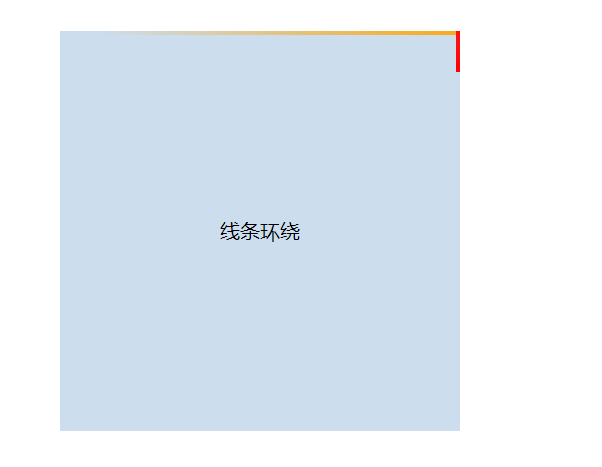
代码:
<!DOCTYPE html>
<html lang="en">
<head>
<meta charset="UTF-8">
<meta http-equiv="X-UA-Compatible" content="IE=edge">
<meta name="viewport" content="width=device-width, initial-scale=1.0">
<title>Document</title>
<style>
body {
padding: 120px;
}
.mainbox {
width: 320px;
height: 320px;
position: relative;
/* 超出隐藏需要加上 */
overflow: hidden;
}
.content {
width: 320px;
height: 320px;
line-height: 320px;
text-align: center;
background-color: #cde;
}
.line {
/* 结合外层元素的相对定位 */
position: absolute;
}
.line:nth-child(1) {
top: 0;
left: 0;
width: 100%;
height: 3px;
/* 加上渐变效果,方可形成拖尾效果 */
background: linear-gradient(90deg, transparent, orange);
animation: animate1 8s linear infinite;
}
/* 分别控制其上下左右的定位距离,从而形成线条跟随效果 */
@keyframes animate1 {
0% {
left: -100%;
}
50%,
100% {
left: 100%;
}
}
.line:nth-child(2) {
top: -100%;
right: 0;
width: 3px;
height: 100%;
background: linear-gradient(180deg, transparent, red);
animation: animate2 8s linear infinite;
/* 注意要加上延时触发动画效果,这样线条才会依次触发 */
animation-delay: 2s;
}
@keyframes animate2 {
0% {
top: -100%;
}
50%,
100% {
top: 100%;
}
}
.line:nth-child(3) {
bottom: 0;
right: 0;
width: 100%;
background: linear-gradient(270deg, transparent, green);
animation: animate3 8s linear infinite;
animation-delay: 4s;
}
@keyframes animate3 {
0% {
right: -100%;
height: 3px;
}
50%,
100% {
height: 2px;
right: 100%;
}
}
.line:nth-child(4) {
bottom: -100%;
left: 0;
width: 3px;
height: 100%;
background: linear-gradient(360deg, transparent, #3a86ff);
animation: animate4 8s linear infinite;
animation-delay: 6s;
}
@keyframes animate4 {
0% {
bottom: -100%;
}
50%,
100% {
bottom: 100%;
}
}
</style>
</head>
<body>
<div class="mainbox">
<span class="line"></span>
<span class="line"></span>
<span class="line"></span>
<span class="line"></span>
<div class="content">线条环绕</div>
</div>
</body>
</html>5、鼠标悬浮开门关门效果:
效果图:
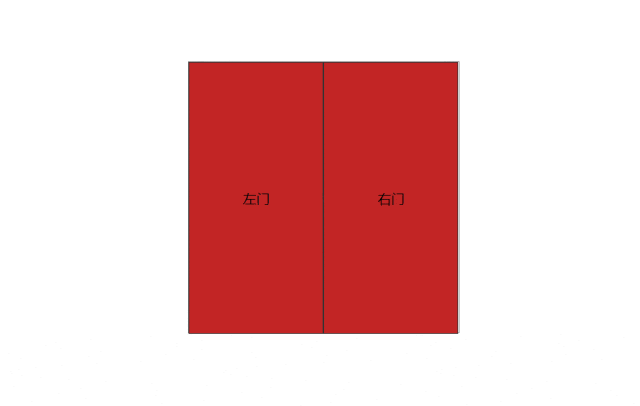
代码:
<!DOCTYPE html>
<html lang="en">
<head>
<meta charset="UTF-8">
<meta http-equiv="X-UA-Compatible" content="IE=edge">
<meta name="viewport" content="width=device-width, initial-scale=1.0">
<title>Document</title>
<style>
body {
box-sizing: border-box;
padding: 160px 0 0 240px;
}
/* 门容器样式 */
.doorWrap {
width: 320px;
height: 320px;
border: 1px solid #666;
perspective: 500px;
position: relative;
display: flex;
}
/* 左门右门的共有样式 */
.leftDoor,
.rightDoor {
width: 50%;
height: 100%;
background-color: rgb(194, 37, 37);
transition: 1.2s;
z-index: 2;
display: flex;
justify-content: center;
align-items: center;
border: 1px solid #333;
}
/* 设置旋转元素的基点,左边大门以左侧为基准点旋转 */
.leftDoor {
transform-origin: left;
}
/* 设置旋转元素的基点,右边大门以右侧为基准点旋转 */
.rightDoor {
transform-origin: right;
}
/* 当鼠标悬浮的时候,设置开门的幅度,左门往左侧开 */
.doorWrap:hover .leftDoor {
transform: rotateY(-130deg);
}
/* 右门往右侧开 */
.doorWrap:hover .rightDoor {
transform: rotateY(130deg);
}
/* 内容区的定位层级稍微低一些 */
.content {
position: absolute;
z-index: 1;
width: 100%;
height: 100%;
background-color: #abf;
display: flex;
justify-content: center;
align-items: center;
}
</style>
</head>
<body>
<div class="doorWrap">
<div class="leftDoor">左门</div>
<div class="rightDoor">右门</div>
<div class="content">欢迎光临,客官里边请...</div>
</div>
</body>
</html>6、背景颜色流动效果:
效果图:
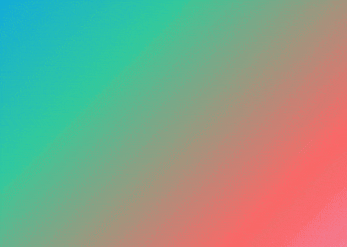
代码:
<!DOCTYPE html>
<html lang="en">
<head>
<meta charset="UTF-8">
<meta http-equiv="X-UA-Compatible" content="IE=edge">
<meta name="viewport" content="width=device-width, initial-scale=1.0">
<title>Document</title>
<style>
.bg {
margin: 60px;
width: 32%;
height: 48vh;
background: linear-gradient(-45deg, #dae, #f66, #3c9, #09f, #66f);
background-size: 200% 200%;
animation: gradient 8s ease infinite;
}
@keyframes gradient {
0% {
background-position: 0 12%;
}
50% {
background-position: 100% 100%;
}
100% {
background-position: 0 12%;
}
}
</style>
</head>
<body>
<div class="bg"></div>
</body>
</html>7、小球转圈加载效果:
效果图:
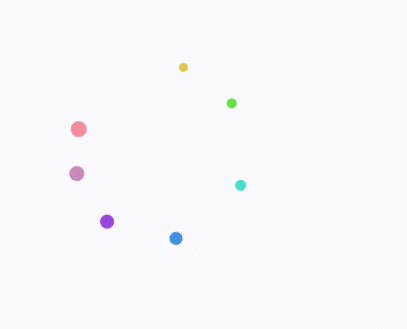
代码:
<!DOCTYPE html>
<html lang="en">
<head>
<meta charset="UTF-8">
<meta name="viewport" content="width=device-width, initial-scale=1.0">
<meta http-equiv="X-UA-Compatible" content="ie=edge">
<title>Document</title>
<style>
.wrap {
margin: 120px 0 0 240px;
width: 75px;
height: 75px;
position: relative;
/* transform-origin: 设置的效果搭配边框看,效果更加明显 */
/* border: 1px solid #e9e9e9; */
}
.round {
position: absolute;
width: 13px;
height: 13px;
border-radius: 50%;
background-color: rgb(241, 141, 157);
/* 加上动画效果 */
animation: circleRound 2.8s ease infinite;
/* 设置旋转中心,搭配.wrap的border看 */
transform-origin: 50% 75px;
}
/* 注意z-index层级关系,依次递减 */
.round:nth-child(1) {
z-index: 7;
}
/* 注意动画延后animation-delay播放,依次递增 */
/* 至于小圆球则越来越小 */
.round:nth-child(2) {
height: 12px;
width: 12px;
background-color: rgb(199, 136, 185);
animation-delay: .2s;
z-index: 6;
}
.round:nth-child(3) {
height: 11px;
width: 11px;
background-color: rgb(153, 69, 223);
animation-delay: .4s;
z-index: 5;
}
.round:nth-child(4) {
height: 10px;
width: 10px;
background-color: rgb(69, 141, 223);
animation-delay: .6s;
z-index: 4;
}
.round:nth-child(5) {
height: 9px;
width: 9px;
background-color: rgb(69, 223, 203);
animation-delay: .8s;
z-index: 3;
}
.round:nth-child(6) {
height: 8px;
width: 8px;
background-color: rgb(100, 223, 69);
animation-delay: 1s;
z-index: 2;
}
.round:nth-child(7) {
height: 7px;
width: 7px;
background-color: rgb(223, 200, 69);
animation-delay: 1.2s;
z-index: 1;
}
@keyframes circleRound {
to {
transform: rotate(1turn);
}
}
</style>
</head>
<body>
<div class="wrap">
<div class="round"></div>
<div class="round"></div>
<div class="round"></div>
<div class="round"></div>
<div class="round"></div>
<div class="round"></div>
<div class="round"></div>
</div>
</body>
</html>8、文字烟雾消散效果:
效果图:
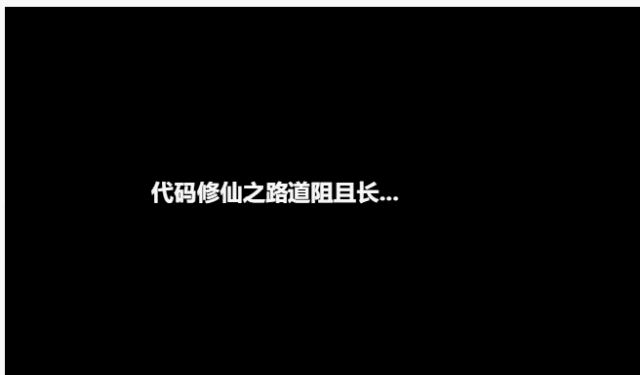
代码:
<!DOCTYPE html>
<html lang="en">
<head>
<meta charset="UTF-8">
<meta http-equiv="X-UA-Compatible" content="IE=edge">
<meta name="viewport" content="width=device-width, initial-scale=1.0">
<title>Document</title>
<style>
/* 主要是text-shadow和transform搭配动画的巧妙运用 */
.wrap {
width: 600px;
height: 480px;
box-sizing: border-box;
padding: 120px;
background-color: #000;
color: transparent;
display: flex;
}
h3 {
text-shadow: 0 0 0 #fff;
animation: smoky 6s infinite;
}
@keyframes smoky {
60% {
text-shadow: 0 0 40px #fff;
}
100% {
text-shadow: 0 0 20px #fff;
/* 这里是重点 */
transform: translate3d(15rem, -8rem, 0) rotate(-40deg) skew(70deg) scale(1.5);
opacity: 0;
}
}
h3:nth-child(1) {
animation-delay: 1s;
}
h3:nth-child(2) {
animation-delay: 1.4s;
}
h3:nth-child(3) {
animation-delay: 1.8s;
}
h3:nth-child(4) {
animation-delay: 2.2s;
}
h3:nth-child(5) {
animation-delay: 2.6s;
}
</style>
</head>
<body>
<div class="wrap">
<h3>代码</h3>
<h3>修仙</h3>
<h3>之路</h3>
<h3>道阻</h3>
<h3>且长...</h3>
</div>
</body>
</html>9、按钮点击波纹效果:
效果图:
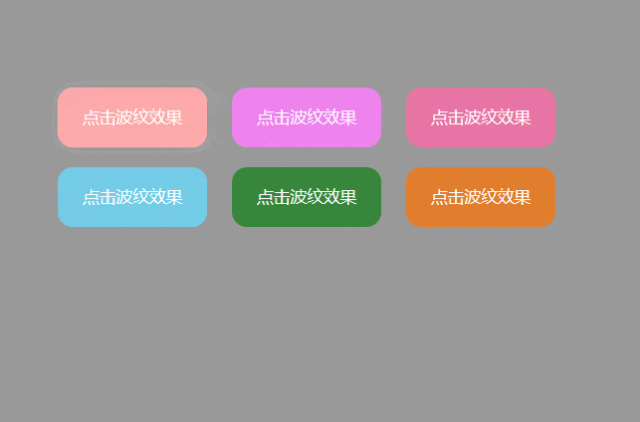
代码:
<!DOCTYPE html>
<html lang="en">
<head>
<meta charset="UTF-8">
<meta http-equiv="X-UA-Compatible" content="IE=edge">
<meta name="viewport" content="width=device-width, initial-scale=1.0">
<title>Document</title>
<style>
body {
padding: 120px;
background-color: #999;
}
button {
margin: 8px;
width: 120px;
height: 48px;
background-color: #faa;
color: #fff;
border: none;
border-radius: 12px;
cursor: pointer;
/* 开启定位是为了给波纹动画元素使用 */
position: relative;
/* 必须加上超出隐藏,注释掉以后效果很明显 */
overflow: hidden;
/* hover过渡一下 */
transition: all 0.3s;
}
button:hover {
box-shadow: 0 0 18px rgba(255, 255, 255, 0.36);
}
.btn2 {
background-color: violet;
}
.btn3 {
background-color: rgb(231, 116, 164);
}
.btn4 {
background-color: rgb(116, 204, 231);
}
.btn5 {
background-color: rgb(54, 134, 58);
}
.btn6 {
background-color: rgb(224, 126, 45);
}
.ripple {
position: absolute;
border-radius: 50%;
background-color: rgba(255, 255, 255, 0.48);
transform: scale(0);
animation: ripple 240ms linear;
}
@keyframes ripple {
to {
transform: scale(2.4);
opacity: 0.12;
}
}
</style>
</head>
<body>
<button class="targetBtn">点击波纹效果</button>
<button class="targetBtn btn2">点击波纹效果</button>
<button class="targetBtn btn3">点击波纹效果</button>
<button class="targetBtn btn4">点击波纹效果</button>
<button class="targetBtn btn5">点击波纹效果</button>
<button class="targetBtn btn6">点击波纹效果</button>
<script>
// 创建波纹函数,只要一点击就创建一个波纹
function createRipple(event) {
const button = event.target; // 获取事件对象button按钮
const circle = document.createElement("div"); // 创建一个div标签用于表示一个波纹(波纹就是一个圆)
const diameter = Math.max(button.clientWidth, button.clientHeight); // 取dom宽度和高度中的一个最大值,以最大值做直径
const radius = diameter / 2; // 直径除以2即为半径 (若不理解这几行,可注释掉overflow: hidden;再点击按钮即明白)
circle.style.width = circle.style.height = `${diameter}px`; // 以直径作为宽高
circle.style.left = `${event.clientX - button.offsetLeft - radius}px`; // 设置定位的位置
circle.style.top = `${event.clientY - button.offsetTop - radius}px`;
circle.classList.add("ripple"); // classList加上类名既有动画效果了
// 若有这个波纹动画圆dom以后,就移除这个dom再追加。若没有直接追加
let ripple = button.querySelector('.ripple')
if (ripple) {
ripple.remove();
}
button.appendChild(circle); // 将这个波纹动画圆作为子元素追加到父元素button上(这样父元素相对定位,子元素绝对定位就生效了)
}
// 1. 获取将要点击的按钮dom数组
const targetBtnArr = document.querySelectorAll('.targetBtn')
// 2. 给数组中的每一项,即要点击的按钮dom绑定点击监听事件
for (let i = 0; i < targetBtnArr.length; i++) {
let targetBtn = targetBtnArr[i]
targetBtn.addEventListener("click", createRipple);
}
</script>
</body>
</html>10、鼠标悬浮按钮边框线条动画效果:
效果图:
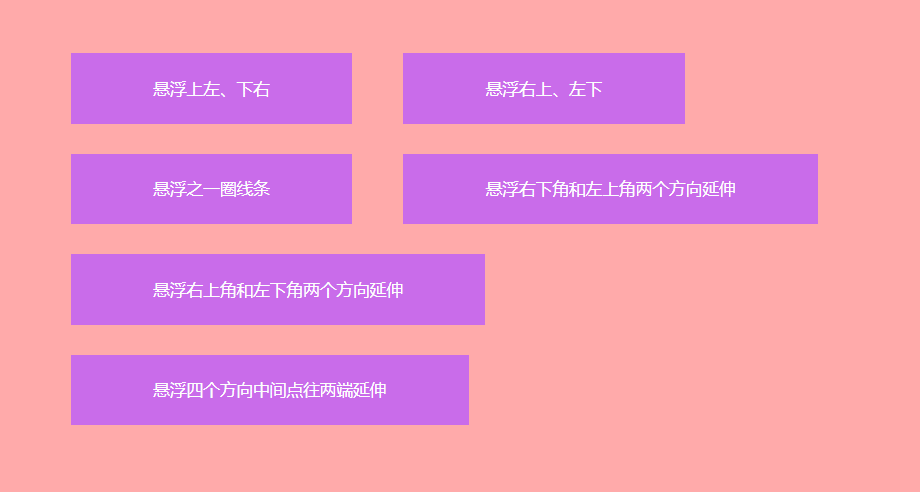
代码:
<!DOCTYPE html>
<html lang="en">
<head>
<meta charset="UTF-8">
<meta http-equiv="X-UA-Compatible" content="IE=edge">
<meta name="viewport" content="width=device-width, initial-scale=1.0">
<title>Document</title>
<style>
body {
background: #faa;
padding: 120px;
}
button {
display: inline-block;
border: none;
color: #fff;
cursor: pointer;
margin: 12px 18px;
background: rgb(201, 108, 234);
position: relative;
}
span {
display: block;
padding: 18px 60px
}
button::before,
button::after {
content: "";
width: 0;
height: 2px;
position: absolute;
transition: all .2s linear;
background: #fff
}
span::before,
span::after {
content: "";
width: 2px;
height: 0;
position: absolute;
transition: all .2s linear;
background: #fff
}
button:hover::before,
button:hover::after {
width: 100%
}
button:hover span::before,
button:hover span::after {
height: 100%
}
.btn1::before,
.btn1::after {
transition-delay: .2s
}
.btn1 span::before,
.btn1 span::after {
transition-delay: 0s
}
.btn1::before {
right: 0;
top: 0
}
.btn1::after {
left: 0;
bottom: 0
}
.btn1 span::before {
left: 0;
top: 0
}
.btn1 span::after {
right: 0;
bottom: 0
}
.btn1:hover::before,
.btn1:hover::after {
transition-delay: 0s
}
.btn1:hover span::before,
.btn1:hover span::after {
transition-delay: .2s
}
.btn2::before,
.btn2::after {
transition-delay: 0s
}
.btn2 span::before,
.btn2 span::after {
transition-delay: .2s
}
.btn2::before {
right: 0;
top: 0
}
.btn2::after {
left: 0;
bottom: 0
}
.btn2 span::before {
left: 0;
top: 0
}
.btn2 span::after {
right: 0;
bottom: 0
}
.btn2:hover::before,
.btn2:hover::after {
transition-delay: .2s
}
.btn2:hover span::before,
.btn2:hover span::after {
transition-delay: 0s
}
.btn3::after {
left: 0;
bottom: 0;
transition-delay: .6s
}
.btn3 span::after {
transition-delay: .4s;
right: 0;
bottom: 0
}
.btn3::before {
right: 0;
top: 0;
transition-delay: .2s
}
.btn3 span::before {
transition-delay: 0s;
left: 0;
top: 0
}
.btn3:hover::after {
transition-delay: 0s
}
.btn3:hover span::after {
transition-delay: .2s
}
.btn3:hover::before {
transition-delay: .4s
}
.btn3:hover span::before {
transition-delay: .6s
}
.btn4::after {
right: 0;
bottom: 0;
transition-duration: .4s
}
.btn4 span::after {
right: 0;
bottom: 0;
transition-duration: .4s
}
.btn4::before {
left: 0;
top: 0;
transition-duration: .4s
}
.btn4 span::before {
left: 0;
top: 0;
transition-duration: .4s
}
.btn5::after {
left: 0;
bottom: 0;
transition-duration: .4s
}
.btn5 span::after {
right: 0;
top: 0;
transition-duration: .4s
}
.btn5::before {
right: 0;
top: 0;
transition-duration: .4s
}
.btn5 span::before {
left: 0;
bottom: 0;
transition-duration: .4s
}
.btn6::before {
left: 50%;
top: 0;
transition-duration: .4s
}
.btn6::after {
left: 50%;
bottom: 0;
transition-duration: .4s
}
.btn6 span::before {
left: 0;
top: 50%;
transition-duration: .4s
}
.btn6 span::after {
right: 0;
top: 50%;
transition-duration: .4s
}
.btn6:hover::before,
.btn6:hover::after {
left: 0
}
.btn6:hover span::before,
.btn6:hover span::after {
top: 0
}
</style>
</head>
<body>
<main>
<button class="btn1"><span>悬浮上左、下右</span></button>
<button class="btn2"><span>悬浮右上、左下</span></button>
<button class="btn3"><span>悬浮之一圈线条</span></button>
<button class="btn4"><span>悬浮右下角和左上角两个方向延伸</span></button>
<button class="btn5"><span>悬浮右上角和左下角两个方向延伸</span></button>
<button class="btn6"><span>悬浮四个方向中间点往两端延伸</span></button>
</main>
</body>
</html>11、灯泡开关效果:
效果图:
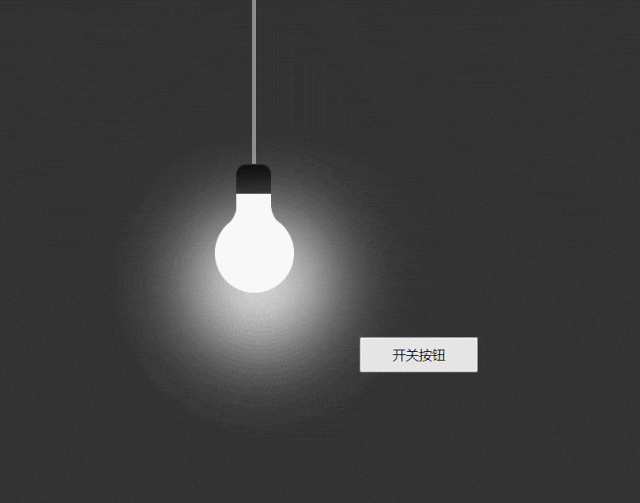
代码:
<!DOCTYPE html>
<html lang="en">
<head>
<meta charset="UTF-8">
<meta http-equiv="X-UA-Compatible" content="IE=edge">
<meta name="viewport" content="width=device-width, initial-scale=1.0">
<title>Document</title>
<style>
/* :root全局css变量搭配var()函数使用 */
:root {
--light-color: #fff
}
* {
margin: 0;
padding: 0;
box-sizing: border-box;
}
body {
width: 100%;
height: 100vh;
}
.container {
width: 100%;
height: 100%;
display: flex;
}
.light-container {
width: 100%;
display: flex;
justify-content: center;
align-items: center;
background-color: #333;
}
.light {
position: absolute;
width: 80px;
height: 80px;
border-radius: 50%;
background-color: var(--light-color);
transition: all 0.24s;
}
.light::before {
content: '';
position: absolute;
width: 35px;
height: 80px;
border-radius: 10px;
background: var(--light-color);
left: 27.5%;
top: -50px;
border-top: 30px solid black;
}
.light span:nth-child(1) {
position: absolute;
width: 30px;
height: 30px;
background: transparent;
box-shadow: 20px 20px 0 10px var(--light-color);
border-bottom-right-radius: 40px;
left: -4px;
top: -16px;
transform: rotate(342deg);
}
.light span:nth-child(2) {
position: absolute;
width: 30px;
height: 30px;
background: transparent;
box-shadow: -20px 20px 0 10px var(--light-color);
border-bottom-left-radius: 40px;
right: -3.4px;
top: -16px;
transform: rotate(16deg);
}
.wire {
width: 4px;
height: 400px;
background-color: #8f8e8e;
top: -18%;
position: absolute;
transition: all 0.24s;
}
.light::after {
position: absolute;
content: '';
width: 140px;
height: 140px;
background: var(--light-color);
border-radius: 50%;
top: 50%;
left: 0;
filter: blur(40px);
transform: translate(-18%, -40px);
box-shadow: 0 0 10px var(--light-color),
0 0 30px var(--light-color),
0 0 60px var(--light-color),
0 0 120px var(--light-color),
0 0 200px var(--light-color),
;
}
button {
position: absolute;
bottom: 240px;
right: 240px;
width: 120px;
height: 36px;
}
</style>
</head>
<body>
<div class="container">
<div class="light-container">
<div class="wire"></div>
<div class="light">
<span></span>
<span></span>
</div>
</div>
</div>
<button>开关按钮</button>
<script>
let switchOn = true
let btn = document.querySelector('button')
let light = document.querySelector('.light')
let wire = document.querySelector('.wire')
btn.onclick = () => {
switchOn = !switchOn
if (switchOn) {
document.documentElement.style.setProperty('--light-color', '#fff')
wire.style.background = '#8f8e8e'
document.styleSheets[0].addRule('.light::before', 'border-top: 30px solid #000');
} else {
document.documentElement.style.setProperty('--light-color', '#333')
wire.style.background = '#333'
document.styleSheets[0].addRule('.light::before', 'border-top: 30px solid #333');
}
}
// 使用js动态给伪元素设置样式,参见文章:http://t.zoukankan.com/kunmomo-p-12358005.html
// 另外样式表也是一个对象,也可以打印 document.querySelector('style') 可访问其上的css属性
</script>
</body>
</html>12、鼠标悬浮手风琴样式展开图标效果图:
效果图:
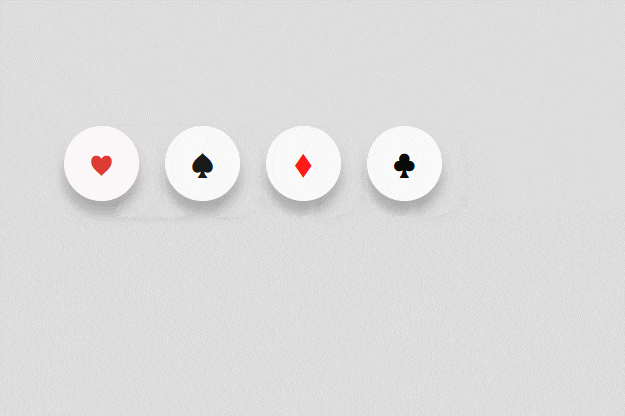
代码:
<!DOCTYPE html>
<html lang="en">
<head>
<meta charset="UTF-8">
<meta http-equiv="X-UA-Compatible" content="IE=edge">
<meta name="viewport" content="width=device-width, initial-scale=1.0">
<title>Document</title>
<style>
body {
padding: 180px;
background-color: #ddd;
}
.item {
box-sizing: border-box;
display: inline-flex;
align-items: center;
height: 60px;
/* 手风琴效果就是鼠标悬浮宽度过渡 */
width: 60px;
margin: 4px 8px;
/* 超出隐藏,因为要把伪元素文字遮挡住 */
overflow: hidden;
background: #fff;
border-radius: 30px;
box-shadow: 0px 10px 10px rgba(0, 0, 0, 0.24);
transition: all 0.5s;
}
.item:hover {
width: 180px;
border: none;
}
/* 悬浮加背景色 */
.first:hover .icon {
background-color: pink;
}
.second:hover .icon {
background-color: #e9e9e9;
}
.third:hover .icon {
background-color: pink;
}
.fouth:hover .icon {
background-color: #e9e9e9;
}
.icon {
width: 60px;
height: 60px;
display: flex;
justify-content: center;
align-items: center;
border-radius: 30px;
font-size: 28px;
position: relative;
transition: all 0.5s;
/* 真实元素阻止鼠标事件,伪元素自动鼠标事件 */
pointer-events: none;
}
/* 通过伪元素添加内容介绍文字 */
.item:nth-child(1) .icon::after {
position: absolute;
content: '我是红桃';
/* 宽度随着内容自适应 */
width: fit-content;
/* 文字不换行 */
word-break: keep-all;
/* 设置伪元素文字大小为中等大小 */
font-size: medium;
left: 72px;
/* 真实元素阻止鼠标事件,伪元素自动鼠标事件 */
pointer-events: auto;
cursor: pointer;
}
.item:nth-child(2) .icon::after {
position: absolute;
content: '我是黑桃';
width: fit-content;
word-break: keep-all;
font-size: medium;
left: 72px;
pointer-events: auto;
cursor: pointer;
}
.item:nth-child(3) .icon::after {
position: absolute;
content: '我是方块';
width: fit-content;
word-break: keep-all;
font-size: medium;
left: 72px;
pointer-events: auto;
cursor: pointer;
}
.item:nth-child(4) .icon::after {
position: absolute;
content: '我是梅花';
width: fit-content;
word-break: keep-all;
font-size: medium;
left: 72px;
pointer-events: auto;
cursor: pointer;
}
/* 鼠标悬浮加文字下划线(给伪元素添加hover样式) */
.icon:hover::after {
text-decoration: underline;
}
</style>
</head>
<body>
<div class="item first">
<div onclick="clickAfter('红桃')" style="color: #DD3B32;" class="icon">♥</div>
</div>
<div class="item second">
<div onclick="clickAfter('黑桃')" style="color: #1A1A1A;" class="icon">♠</div>
</div>
<div class="item third">
<div onclick="clickAfter('方块')" style="color: #FB1C17;" class="icon">♦</div>
</div>
<div class="item fouth">
<div onclick="clickAfter('梅花')" style="color: #090B0A;" class="icon">♣</div>
</div>
<script>
function clickAfter(who) {
console.log(who);
}
</script>
</body>
</html>